Want to learn how to download Xender directly onto your PC? This article will teach you how to do it step by step.
You can choose to download Xender to your computer using Bluestacks, YouWave, or Xender Web.
In this article, you’ll also learn about the features and advantages of Xender and how to start using it today.
IMPRESSIVE FEATURES OF XENDER
Xender is an amazing piece of software that allows you to transfer and receive files wirelessly at an impressive speed from one device to another.

Now it is possible to use the Xender app on your Windows OS operated PC. This means you can now easily search for any nearby devices to transfer and receive large files from wirelessly. Some of the impressive features that Xender offers are:
- With Xender, you can easily share any type of file — including photos, documents, music, videos, and even software applications — between two or more devices at the same time
- It is approximately 300 times faster than Bluetooth and a lot easier to use than AirDrop
- It does not require any type of wired connection between devices
- Xender transfers files from one device to another at an impressive speed of up to 40 mbps
- There is no constraint to the size of the file being shared
- Xender is now compatible with all platforms, i.e. you can have Xender for Windows, Android, iOS, and Mac devices
- It is not just compatible with all platforms but also enables file sharing support across different platforms
XENDER FOR PC — EASY DOWNLOAD METHODS
1) DOWNLOAD XENDER FOR PC USING XENDER WEB
This method does not require you to download any kind of third-party app to support Xender on Windows.
It simply allows you to connect your device to a PC and enables wireless file sharing.
You won’t experience any lost connectivity when transferring files through Xender Web. The app uses Wi-Fi technology and hence the file transfer process is one of the fastest.
However, you still need to download the Xender application on the device from which you wish to share files. This method of using Xender for PC is suitable for those users who do not wish to download extra software on their PC. This technique is completely based on the browser.
Follow the steps below to easily use Xender this way:
- Open the Xender application on your smartphone or on the device from which you wish to share files
- Look for the plus sign on the app and click it. It is usually at the bottom right corner in the smartphone application
- Click on the Wi-Fi hotspot option, which will turn on the Wi-Fi hotspot on your smartphone
- The app will redirect you to a page where you will find an IP address (you will enter this IP address in the browser of the PC on which you wish to receive files)
- Connect your PC to the hotspot created by your smartphone device
- Open the browser on your PC and enter the given IP address
- Once your PC detects the application, you will be prompted with a dialogue box; click “Accept” to begin file sharing
- Now you can easily share files between your smartphone and PC using this method
2) DOWNLOAD XENDER USING BLUESTACKS
In this method, you will be using Bluestacks, an Android emulator, to download and install Xender on your PC. You can download Bluestacks easily from the Internet or you can use the link below.
Follow the steps below for a hassle-free download of Bluestacks and Xender.
- Use the link given above to download Bluestacks
- Once the file is successfully downloaded, run the .exe file
- The Bluestacks installer will open; click the install button to install the software on your PC
- Once the Bluestacks software is successfully installed, sign into the software using your Google ID
- After signing in, search for Xender in the search menu and select the appropriate software and click install
- Wait for the installation to complete. Once it is installed, Xender is ready for use on your PC
3) DOWNLOAD XENDER USING YOUWAVE
Similar to Bluestacks, YouWave is also an Android emulator that allows you to download and install Android applications on your PC. Unlike Bluestacks, YouWave offers a virtual SD card, thereby consuming less memory from your computer.
You can use the link below to download the YouWave software.
Follow the steps below to easily install YouWave and Xender for PC.
- Download the YouWave software from the given link
- Once the download is complete, run the .exe file to successfully install YouWave on your PC
- If prompted to buy the software, choose the free trial option to continue
- After installing, launch the YouWave software
- From within the YouWave software, launch the browser application and search for Google Play Store
- Once on the Google Play Store page, use the search bar to search for Xender
- Once you have found the appropriate app, install the application. As soon as it is installed, you are ready to use the application
PC REQUIREMENTS FOR XENDER
To be able to download and use Xender for PC there is a set of requirements that your PC should be able to meet. The PC requirements for Xender are given below:
- For comfortable running of Xender for PC Windows 10, your PC should have HD standards
- An Android emulator is necessary to download and install Xender on Windows, for which your PC should have:
- A framework of minimum 2GB RAM
- High Graphics Card
- Your C Drive must have free storage space of 5 to 6 GB
If your PC meets all the above requirements, then your PC is compatible to run Xender. Make sure to check these before you proceed to download it.
XENDER FOR PC — OVERVIEW
Xender is a fast file sharing app that allows you to transfer and receive files wirelessly from one device to another. You can use Xender for Windows, iOS, Android, and even Mac devices.
The application is 300 times faster than Bluetooth sharing and features a user-friendly approach. Xender puts no limit on the size of the file you are sharing and boasts a speed of 40 mbps.
Moreover, Xender allows you to share files between different platforms, making it one of the most versatile file sharing applications. You can use any of the aforementioned methods to download Xender for PC.
Or you can use the last method to easily share files between your PC and smartphone without actually downloading third-party software.
Xender has grown significantly over the last few years.
Here are a few areas where Xender has overcome the likes of SHAREit and Mi Drop:
-> Xender has an app size of 6-7 MB, which is significantly lower than the 12-13 MB SHAREit.
-> Unlike SHAREit, Xender doesn’t have its home screen filled with junk and stuff you don’t require. It has a simple design and a user-friendly interface.
-> With Xender, you can share your files across multiple devices (4 devices at a time). Mi Drop allows you to transfer to one user at a time.
-> You can use the subtle features of Xender across various platforms, whether it’s Android, iOS, Windows, or Mac. Mi Drop, on the other hand, is available only on Android.
-> The phone replicate feature in Xender allows you to comfortably transfer all your existing data from one device to another. This cool feature is unavailable in Mi Drop.
-> Xender has a separate tab for viewing the history of your transfers, which is missing in Mi Drop. Also, you won’t be irritated with too much advertisements in Xender, unlike SHAREit.
-> Your file transfer speed can reach up to a maximum of 40 MB/s when using Xender. The same is limited to 20 MB/s in SHAREit.
CONCLUSION
This file sharing mobile application currently has more than 500 million users with 100 million files being transferred daily. The recent updates have also integrated a media player, allowing you to play all your music and video files directly from within the app.
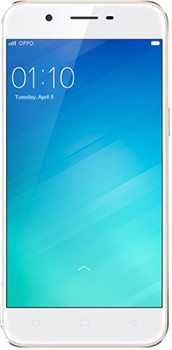
No comments:
Post a Comment